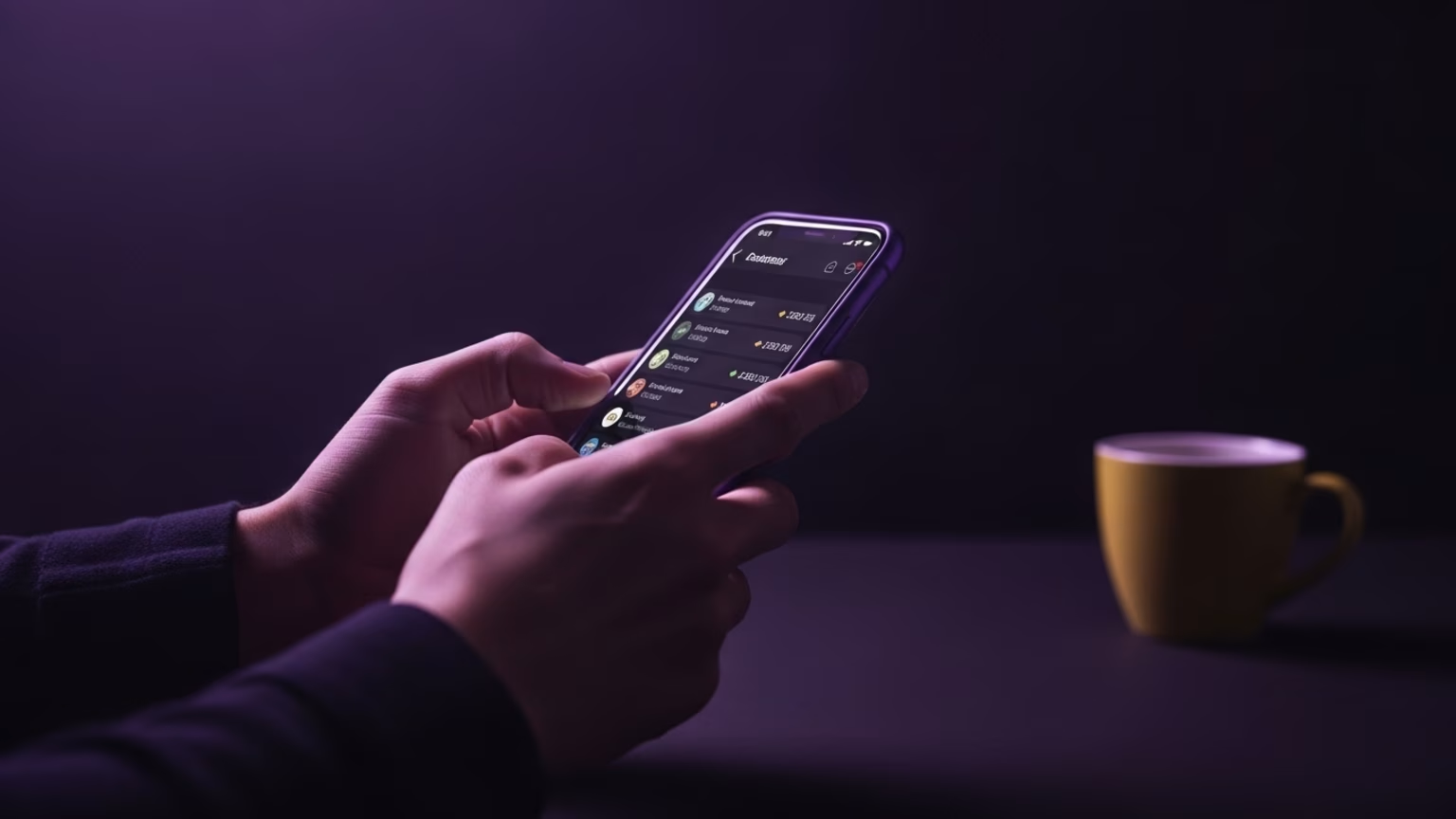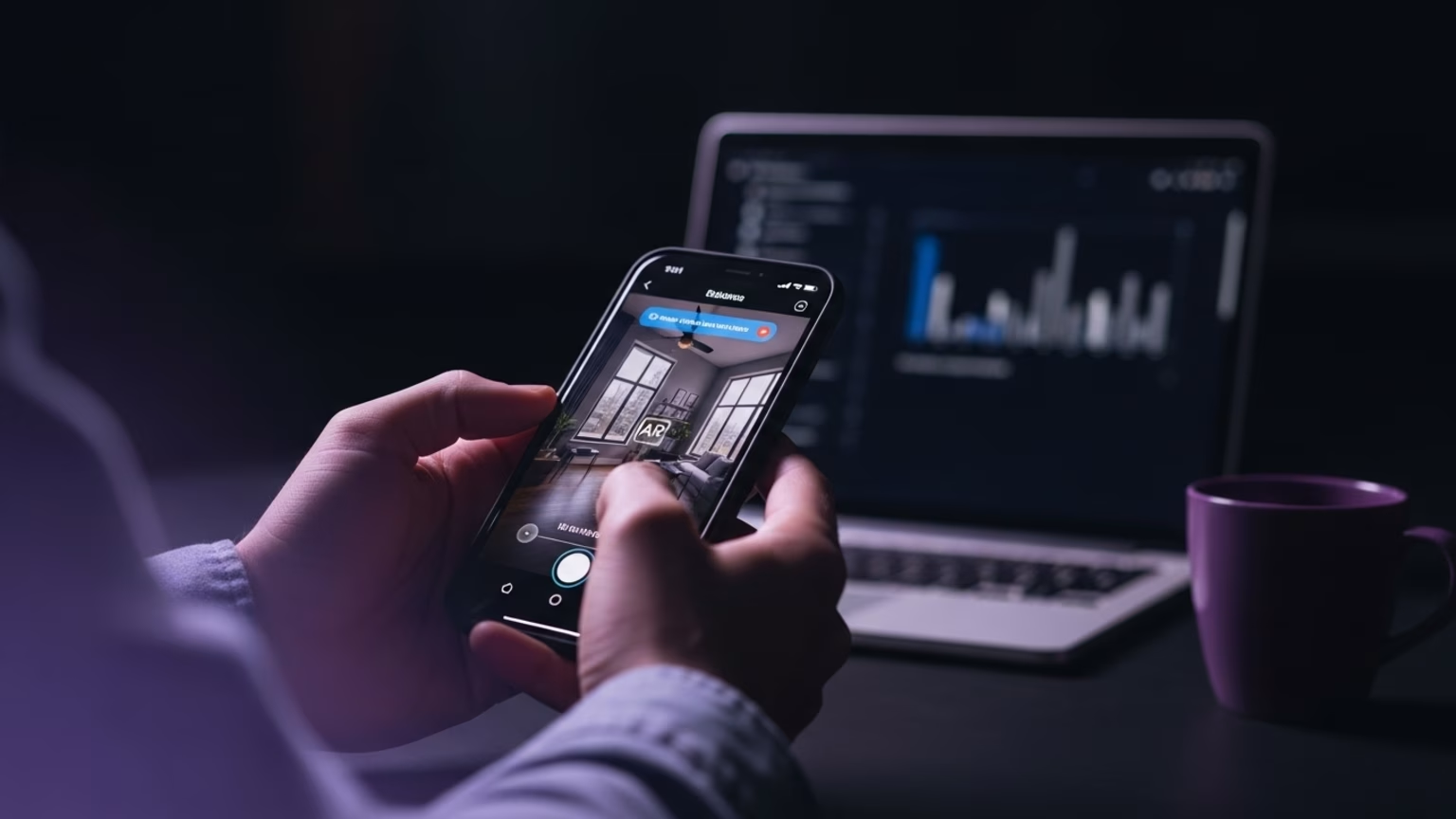
News
How to use new ChatGPT app integrations
Use Spotify, Canva, Figma, and more inside ChatGPT. A step-by-step guide to connect and use these new integrations.
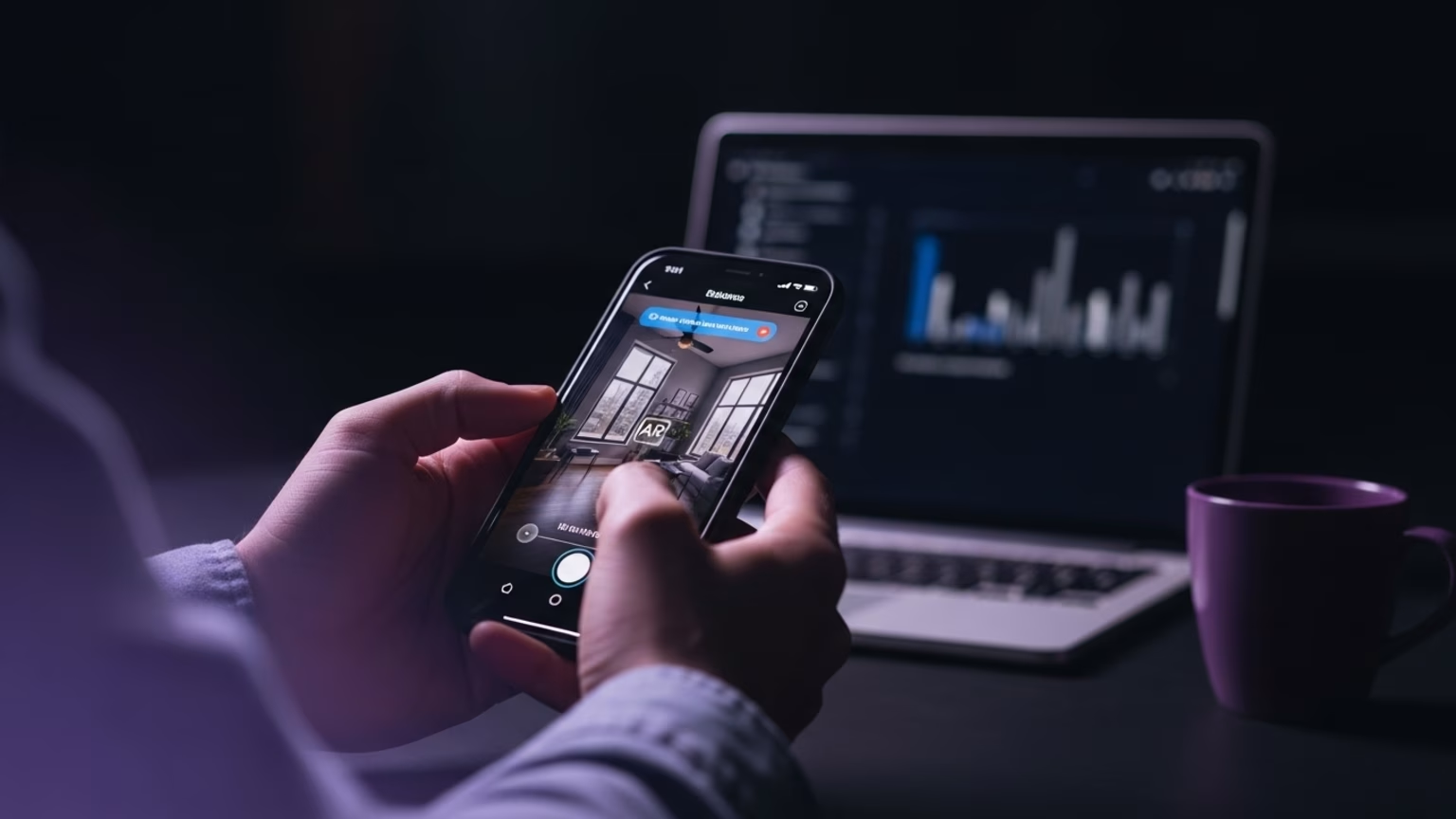
The quick answer
You can use services like Spotify, Canva, and Figma directly in ChatGPT. Follow these steps to get started:
- Invoke an app in chat: Open a new chat and mention an app by name in your prompt. For example, “Canva, create a presentation about Q4 goals.”
- Connect your account: The first time you use an app, ChatGPT will ask you to connect your account and authorize it.
- Provide your instructions: Tell the app what to create, find, or do. ChatGPT uses your conversation for context.
- Interact with results: The app will produce interactive elements like designs, playlists, or maps directly in the chat window.
- Discover apps automatically: ChatGPT may suggest a relevant app based on your conversation, like offering Zillow when you discuss buying a home.
What are ChatGPT app integrations?
OpenAI has updated ChatGPT to include in-chat app integrations. This feature lets you connect and use popular third-party services without leaving your conversation.
Instead of switching between tabs, you can now interact with apps like Spotify, Canva, Figma, and Expedia directly inside ChatGPT. This turns the AI from a simple chatbot into a central productivity hub.
This capability is available for Free, Go, Plus, and Pro users. It is powered by the new Apps SDK, a toolkit allowing developers to build their own apps for ChatGPT.
How to connect your first app
Connecting an app is a one-time process. ChatGPT guides you through it the first time you call an app's name.
Follow these steps:
- Start a prompt: Begin a new chat and type a command that includes an app's name, like “Figma, build a flowchart.”
- Get the prompt to connect: ChatGPT will recognize the app name and ask you to connect your Figma account.
- Authorize access: You will be prompted to log in to your app account and approve the connection. ChatGPT will clarify what data is being shared before you confirm.
- Start using the app: Once connected, the app is ready to use in any chat. You will not need to connect it again.
How to use specific ChatGPT app integrations
The real power of ChatGPT app integrations comes from their practical application. Here is how you can use some of the most popular apps to improve your workflow.
Use Canva for instant designs
Transform your ideas into visual content in minutes. Use Canva to build presentations, social media graphics, and reports from a simple text outline.
Step 1: Write your outline in ChatGPT
Start by creating a simple, structured outline for your content. Use bullet points or numbered lists to organize your thoughts.
Step 2: Ask Canva to create the design
Invoke Canva with a clear command. For example: “Canva, turn the outline above into a 7-slide presentation. Use a professional, minimalist theme.”
Step 3: Review and edit the interactive slides
Canva will generate the presentation directly in the chat window. You can review each slide, ask for changes, or request different branding without leaving ChatGPT.
Use Spotify to build playlists
Instantly create custom playlists for any mood, event, or activity. Connect your Spotify account to control your music library through conversation.
Step 1: Describe the playlist you want
Be specific about the tone, genre, and duration. For example: “I need music for a dinner party this Saturday. It should be relaxed and ambient.”
Step 2: Prompt Spotify with your request
Use the app name in your prompt: “Spotify, create a 3-hour playlist of instrumental jazz and lo-fi beats for a dinner party.”
Step 3: Access and save your new playlist
An interactive element with your new playlist will appear in the chat. You can listen to it there or open it in your Spotify app to save it to your library.
Use Figma for design and diagramming
Convert sketches, text descriptions, and workflows into structured diagrams and design elements. This is ideal for brainstorming and visualizing complex processes. This is a core part of creating sites that rank and convert, something our team obsesses over at Ingeniom every day.
Step 1: Describe the visual you need
Write out the steps of a process or the components of a system. For example: “A new user signs up, receives a welcome email, and is directed to the dashboard.”
Step 2: Ask Figma to create a diagram
Give a clear command: “Figma, create a user flow diagram based on the steps above.”
Step 3: View and refine the Figma file
Figma will generate the diagram in chat. You can then open the file in Figma to make more detailed edits or share it with your team.
Use Zillow and Expedia for planning
Search for real estate or book travel without navigating complex websites. Use natural language to find exactly what you need.
Step 1: State your search query
Tell ChatGPT what you are looking for. For example: “I'm planning a trip to New York City from June 10 to June 15.”
Step 2: Use the app to refine results
You can use either a direct prompt or wait for ChatGPT to suggest an app. “Expedia, find hotels in Manhattan for those dates under $400 per night.” For real estate, you might say, “Zillow, show me condos for rent in downtown Chicago with 2 bedrooms.”
Step 3: Interact with listings and maps
The app will display results, including interactive maps and booking options, right in the chat. You can ask follow-up questions to narrow your search.
Managing your app security and data
Connecting third-party services raises valid questions about data privacy. OpenAI has built-in features to give you control.
When you connect an app to ChatGPT for the first time, a consent screen appears. It clearly states what permissions the app requires and what data will be shared. Typically, this includes your account information and the specific content of your prompt.
You have full control over which apps you connect and can manage permissions in your ChatGPT settings. According to OpenAI's official announcement, these integrations are built with user trust and data protection as a priority.
How this changes your daily workflow
These integrations are more than just a novelty. They represent a fundamental shift in how you can get work done, turning ChatGPT into a command center.
From multi-tab chaos to a single hub
The most immediate benefit is efficiency. You no longer need to jump between your AI assistant, design tool, travel site, and project manager. Context stays in one place, reducing friction and saving time.
By centralizing these tools, you can maintain a single train of thought. This is critical for complex projects that require drawing from multiple sources. Our fully managed monthly plans are designed to create this kind of seamless efficiency for your entire digital presence.
Automate complex multi-step tasks
Because all your tools are in one place, you can start chaining commands together. This creates powerful, automated workflows that were previously manual.
For example, you could ask ChatGPT to research market trends for a new product, use that research to generate a presentation outline, have Canva create the slides, and then draft three social media posts to promote the presentation. This entire sequence can happen within a single, continuous conversation.
The future of ChatGPT apps
This is just the beginning. OpenAI has made its Apps SDK available in preview for developers, as reported by sources like TechCrunch. This means a wave of new integrations is on the way.
A full developer directory is planned, which will allow you to discover and install new apps easily. Integrations with other major services like Uber, DoorDash, and Instacart are also expected soon.
This evolving ecosystem will further establish ChatGPT as an indispensable tool for both personal productivity and business operations. It focuses on turning conversation into action, a principle we apply when we build websites designed to convert for our clients.
read more
Similar articles

How Adobe AI assistants will speed up your workflow

How to use the Fitbit Gemini health coach
Let’s grow
Start your monthly marketing system today
No guesswork, no back-and-forth. Just one team managing your website, content, and social. Built to bring in traffic and results.