
AI & Automation
How to use Gemini CLI extensions
A step-by-step guide to using Google's new Gemini CLI extensions. Automate your developer workflow.

The quick answer
You can start using Google's new Gemini CLI extensions to connect your favorite developer tools directly to your command line. Follow these four steps:
- Find an extension: Browse public GitHub repositories to find extensions for tools like Figma, Stripe, and more.
- Install the extension: Use a simple command in your terminal to install the extension directly from its GitHub URL.
- Use the new commands: Access the extension's features with new commands inside the Gemini CLI to automate tasks.
- Build your own: Create a custom Gemini CLI extension to automate your personal or team-specific workflows.
What are Gemini CLI extensions?
Google has launched an extensions system for its command-line AI tool, Gemini CLI. This system allows any developer to build and share integrations that connect third-party tools directly into the Gemini CLI environment.
This creates a single, powerful interface for your developer workflow. Instead of switching between your terminal, a web browser, and different app windows, you can control everything from one place.
An open ecosystem for developers
Unlike other platforms with curated app stores, Gemini CLI extensions follow a completely open model. Anyone can build an extension and host it on a public repository like GitHub. There is no approval process from Google.
This open approach lets you find, build, or modify tools that fit your exact needs. It puts you in control of your development environment, allowing you to connect any service with an API.
How to find and install your first Gemini extension
Getting started with Gemini CLI extensions is a fast and simple process. You only need the Gemini CLI installed and the URL of the extension's GitHub repository.
Step 1: Confirm your Gemini CLI installation
First, make sure you have the most recent version of Gemini CLI running on your machine. You can typically check your version by running a command like `gemini --version` in your terminal.
If you don't have it installed, you can find the official installation guide on the Google for Developers documentation page. Following these instructions ensures you have the core tool ready for extensions.
Step 2: Find an extension on GitHub
Extensions are hosted in public code repositories. The primary place to find them is GitHub. You can search for topics like `gemini-cli-extension` to discover tools built by the community.
For this example, we will use Google's own Nanobanana image generator. This was the first extension released and serves as a great proof of concept.
Step 3: Install the extension
Once you have the repository URL, run the installation command from your terminal. The command structure follows a simple pattern.
You would use a command like `gemini extension install [repository-url]`. This command fetches the extension, validates its manifest file, and makes its new commands available within your Gemini CLI.
Step 4: Use the new feature
After a successful installation, you can use the features of the new tool. Following the Nanobanana example, you can now generate images directly from your command line.
A simple prompt like `gemini image generate "a photorealistic image of a developer drinking coffee"` would execute the command. The result is a much faster workflow without leaving your terminal.
Why extensions are a game changer for developers
The ability to add custom functionality turns Gemini CLI from a simple AI assistant into a true developer platform. This shift is about building a single, cohesive toolchain that adapts to you.
The core benefit is efficiency. By centralizing tasks in the command line, you eliminate context switching and automate repetitive actions. Just as your business website should be built to rank and designed to convert, your developer tools should be built to maximize productivity.
Streamline your most common tasks
Think about the daily tasks you perform by switching between different applications. Many of these can be integrated into Gemini CLI. Potential use cases include:
- Design Handoff: Pull color palettes, spacing tokens, or SVG assets directly from a Figma project.
- Payment Management: Check a transaction status or issue a refund in Stripe without opening the dashboard.
- Project Management: Create a new task or bug report in Jira or Linear from your terminal.
- Deployments: Trigger a new build on Vercel or Netlify after pushing a commit.
How to build your own Gemini CLI extension in 5 steps
The open nature of Gemini CLI extensions means you can build a tool for any custom workflow. If you have a repetitive task that involves an API, you can automate it.
Step 1: Isolate a repetitive workflow
The best extensions solve a real problem. Identify a task you do multiple times a day. Maybe it is checking an API status, fetching a report, or formatting data.
A great candidate for an extension is any task where you are manually copying and pasting information between a website and your terminal.
Step 2: Create the extension manifest file
Every extension needs a manifest file, typically a `gemini-extension.json` or similar configuration file. This file tells Gemini CLI about your extension.
It includes key information like the extension's name, the commands it provides, and how to execute them. This is the blueprint for your integration.
Step 3: Script the core logic
With a manifest in place, you can write the script that performs the actual work. You can use any language you are comfortable with, like Python, JavaScript (Node.js), or even a simple shell script.
This script will contain the logic for your commands. For example, if you are building a Stripe extension, your script would make API calls to the Stripe API to fetch data or perform actions. The key is taking an existing workflow and turning it into an automated script.
Step 4: Test your extension locally
Before publishing, you need to test your extension. Most CLI tools provide a way to install or "link" a local version for development purposes.
This lets you run your commands, fix bugs, and refine the user experience safely on your own machine. A well-tested tool provides immediate value to anyone who installs it.
Step 5: Publish your extension to GitHub
Once your extension works correctly, the final step is to publish it. Create a new public repository on GitHub and push your code.
Make sure to include a clear `README.md` file that explains what your extension does, its commands, and how to install it. This makes it discoverable and useful for the entire developer community.
Building tools to streamline work is critical. We apply the same principle when we offer fully managed monthly plans that streamline your website, social media, and digital marketing.
Your next steps with Gemini extensions
You have a clear path to making your developer workflow more powerful and efficient. Use this checklist to get started today.
- Install or Update: Make sure you have the latest version of the Google Gemini CLI installed.
- Explore: Browse GitHub for `gemini-cli-extension` to see what tools are already available from the community.
- Install One: Pick an interesting extension and install it using its repository URL. Try one of its commands.
- Brainstorm: Identify one repetitive task you do every day that could be turned into a custom extension.
By taking these actions, you move from just using an AI assistant to building a personalized, highly efficient developer platform right in your terminal.
read more
Similar articles
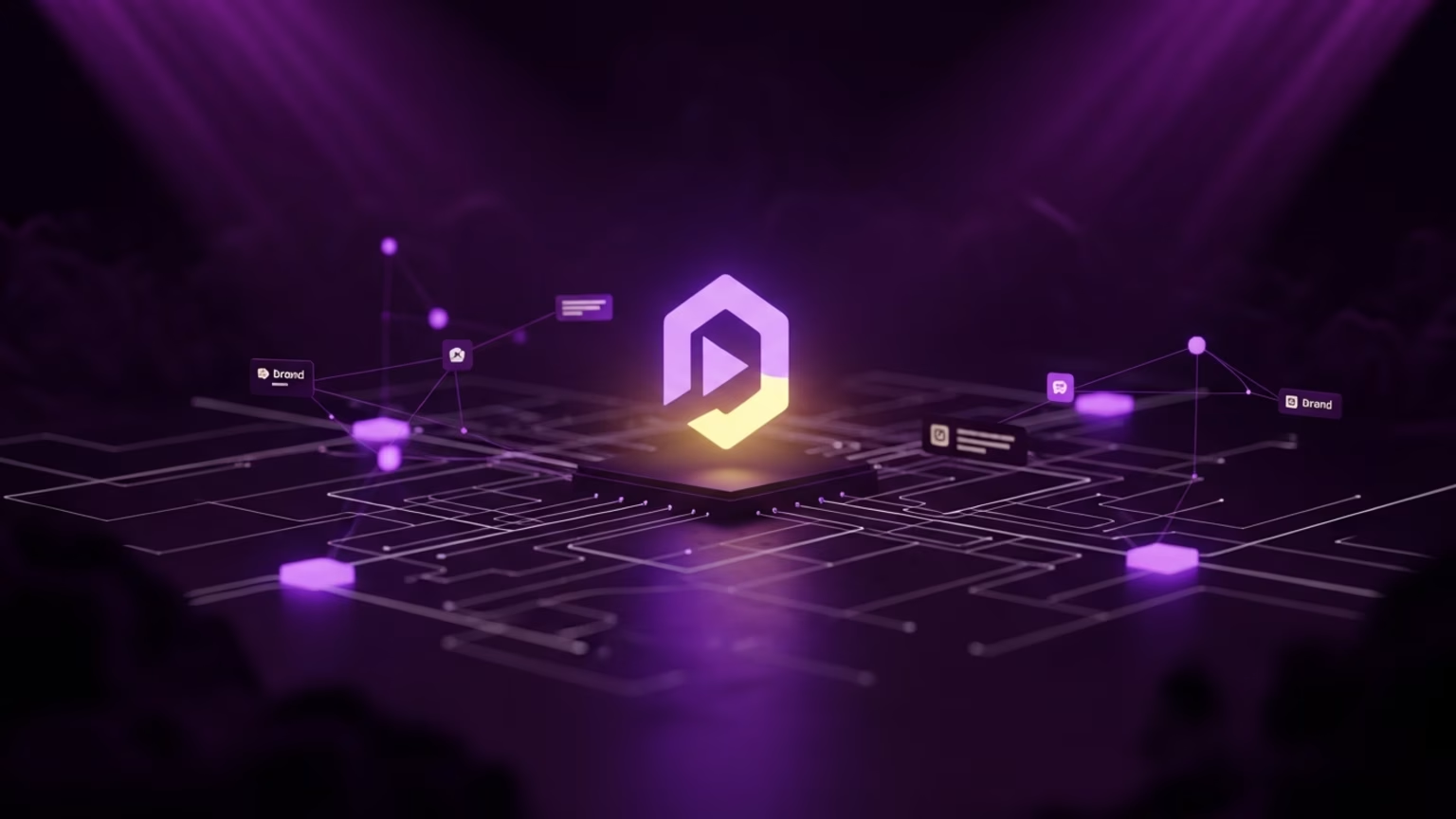
How to improve brand visibility in AI search

Your 2026 content strategy for AI agents
Let’s grow
Start your monthly marketing system today
No guesswork, no back-and-forth. Just one team managing your website, content, and social. Built to bring in traffic and results.




