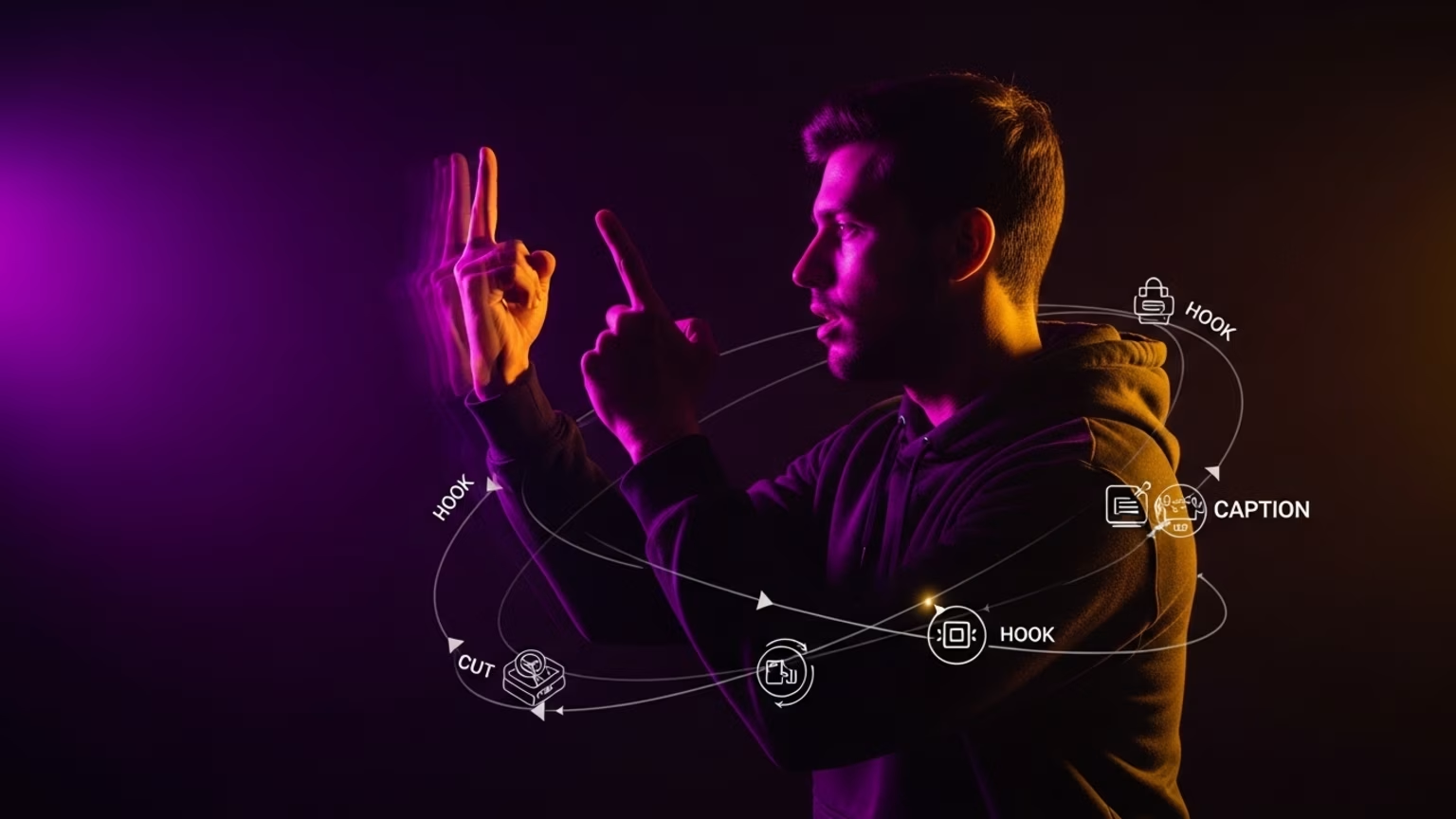
AI & Automation
Build apps with Apple local AI models
Use Apple's on-device AI in your app. A guide to building fast, private features with iOS 26.
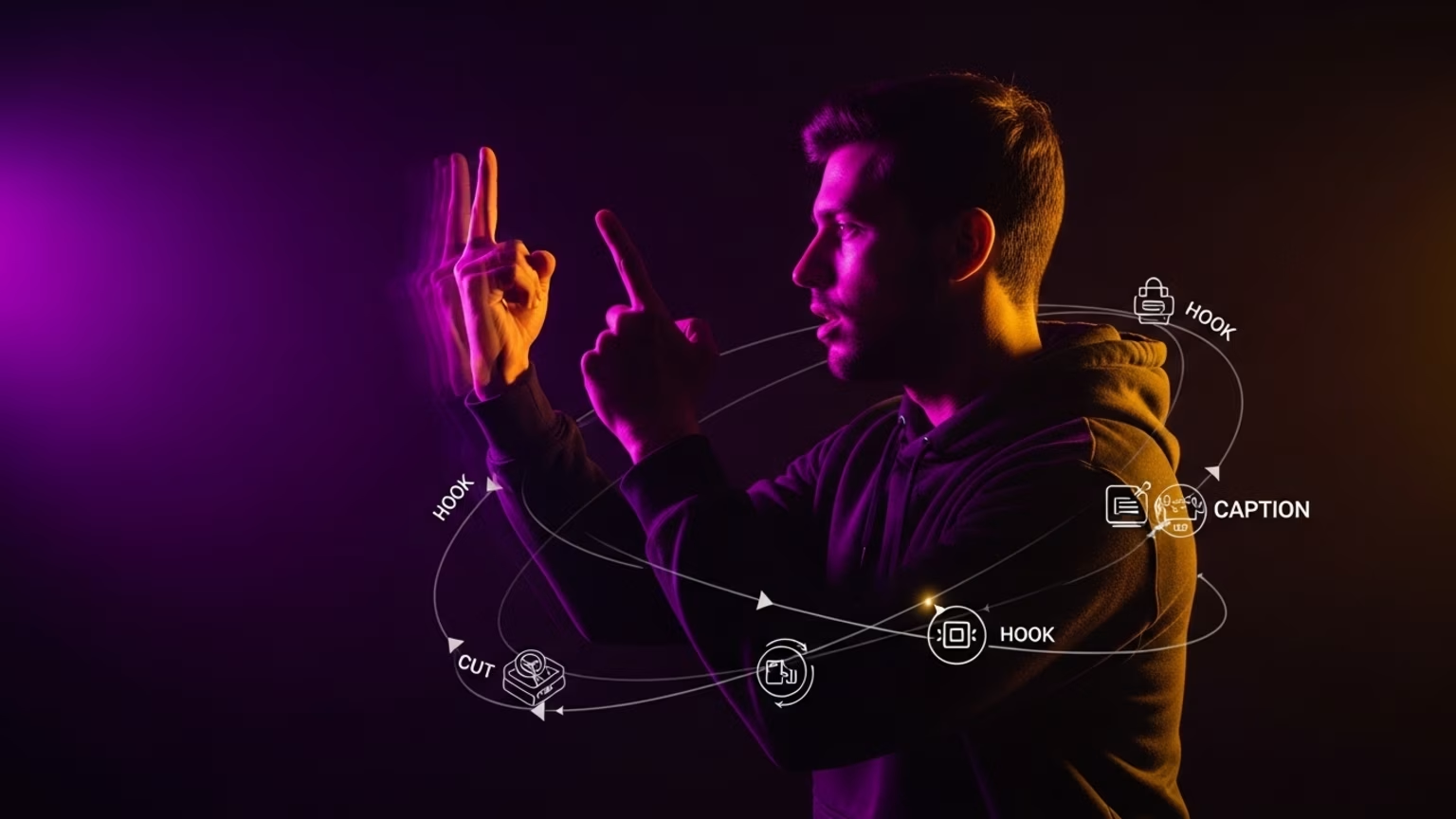
The quick answer
To build features with Apple local AI models in iOS 26, follow these five steps:
- Identify a clear use case for on-device processing, like real-time camera effects or smart text suggestions.
- Choose or create your model using Apple's pre-trained options or build a custom one with Create ML.
- Integrate the model into your app using Core ML and Xcode, making it a part of your project.
- Build the user interface that sends data to the model and clearly displays the AI-generated results.
- Test for performance to ensure your app remains fast, responsive, and doesn't drain the user's battery.
Why on-device AI is a game changer
With iOS 26, Apple is pushing developers to use Apple local AI models. Unlike cloud-based AI that sends user data to a server, on-device AI runs directly on the iPhone or iPad.
This approach has three huge advantages for your app and your users.
First is speed. There is no network lag, so results are instantaneous. Second is privacy. User data never leaves the device, which is a massive trust signal. Third is offline capability. Your AI features work perfectly without an internet connection.
What makes iOS 26 different for AI
Previous iOS versions supported machine learning, but iOS 26 makes it simpler and more powerful. Apple has expanded its library of pre-trained models and improved the performance of Core ML, the framework that runs these models.
This means you can add sophisticated features without being a machine learning expert. From automatic photo tagging to real-time language translation, the barrier to entry is lower than ever.
Step 1: Identify the Right Task for Local AI
Before you write any code, decide what your AI will do. A powerful tool is useless without a clear purpose. Apple local AI models are best for tasks that need immediate results or handle sensitive data.
Your goal is to find a feature that becomes significantly better by being fast, private, and available offline. Don't add AI just for the sake of it.
Good examples of on-device AI tasks
Consider these common use cases that are perfect for on-device processing:
- Image and Video Analysis: Detect objects in real-time through the camera, identify faces in a user's photo library, or apply artistic video filters.
- Natural Language Processing: Power features like smart replies, summarize long articles, check grammar, or analyze the sentiment of a user's journal entry.
- Audio Analysis: Identify songs playing nearby, transcribe spoken words into text, or detect specific sounds for accessibility apps.
Think about your users' pain points. Can a small, intelligent feature make their experience faster and smoother? That's your starting point.
Step 2: Get Your Model with Create ML
Once you have a task, you need a machine learning model. A model is a trained file that can make predictions based on input data. Apple provides two paths to get one: use their pre-trained models or train your own.
For many standard tasks, using an Apple-provided model is the fastest way to get started. You can find them on Apple's developer site.
Using pre-trained Apple models
Apple offers a growing number of ready-to-use models optimized for iOS 26. These are trained on massive datasets and cover common tasks with high accuracy.
Simply download the model file (with a `.mlmodel` extension) and add it to your project. This is the best option for features like object detection, sentiment analysis, or image classification without needing your own data.
Explore the available models first. Leveraging Apple's work saves you significant time and resources. High-quality content is the foundation of a good custom model, but pre-trained options let you ship faster.
Training a custom model with Create ML
If your needs are unique, you'll need a custom model. The Create ML app, included with Xcode, lets you train your own models without advanced data science knowledge.
You provide the data, and Create ML handles the complex training process. You can train models to recognize specific objects, understand industry-specific jargon, or classify data unique to your app.
For example, a real estate app could be trained with photos to identify architectural styles. A retail app could be trained on product descriptions to recommend similar items. You just need a folder of organized data to start.
Step 3: Integrate Your Model with Core ML
With your `.mlmodel` file in hand, it's time to add it to your app. This is done through Core ML, Apple's framework for running machine learning models on the device. Xcode makes this process very straightforward.
You simply drag your `.mlmodel` file into your Xcode project. Xcode automatically creates a Swift class for your model, giving you a simple interface to interact with it.
Add the model to your Xcode project
After dragging the model file into your project navigator, select it. Xcode will show you information about the model, including its expected inputs and outputs.
For an image classification model, the input might be an image and the output might be a dictionary of labels and their confidence scores. The abstraction Xcode provides means you don't need to manage the low-level tensor math. You work with familiar data types like `CVPixelBuffer` for images or `String` for text.
Write the code to process inputs and outputs
In your Swift code, you will instantiate your model and call its prediction function. This typically involves three steps:
- Prepare the input: Convert the user's data (like a `UIImage` from the camera) into the format the model expects.
- Run the prediction: Call the `prediction(input:)` method on your model instance. This is the core step where the Apple local AI model does its work.
- Handle the output: The model will return a result object. You'll extract the information you need from this object to use in your app's UI.
You can find comprehensive examples in Apple's Core ML documentation to guide you through this process.
Step 4: Design a User-Friendly AI Interface
The best AI is invisible to the user. They shouldn't have to think about the model; they should only see a helpful, fast, and intuitive feature. Your UI design is just as important as the model itself.
Focus on presenting the AI's results clearly and giving the user control. A fast UI is critical for conversions and user satisfaction, especially when it's powered by an intelligent feature.
Provide clear feedback and manage expectations
When the AI is processing, show a subtle loading indicator. When it produces a result, display it in a way that is easy to understand. For an object detector, that means drawing a box around the identified object with a label.
It's also important to be honest about the feature's limitations. If your AI isn't perfect, provide a way for users to correct it. This not only improves the user experience but can also provide you with valuable data to improve your model over time.
Good AI features feel like magic, but they are built on a foundation of clear communication through design. Your app is part of a larger digital ecosystem, and a trustworthy AI feature builds credibility for your entire brand.
Example: Building a smart reply interface
Imagine you're adding smart replies to a messaging feature. The AI model takes the last message as input and suggests three short responses.
Your UI should present these three suggestions as tappable buttons right below the text input field. The user can tap one to instantly populate the text field and send. This is a seamless integration that saves the user time without a complex interface.
Step 5: Test for Performance and Efficiency
Running an Apple local AI model uses the device's CPU, GPU, and Neural Engine. While highly optimized, it still consumes power and memory. Thorough testing is non-negotiable.
You must ensure your AI feature doesn't make the rest of your app sluggish or drain the user's battery. Use Xcode's built-in tools to monitor performance.
Measure speed, memory, and battery impact
The Instruments tool in Xcode is your best friend here. Profile your app and pay close attention to the CPU Usage, Memory Usage, and Energy Impact instruments while your AI feature is running.
Is there a big spike in CPU usage? Does memory usage grow uncontrollably? Does the energy impact jump to "High"? These are signs that you need to optimize. You can find deep dives on performance tuning in Apple's WWDC video library.
Tips for optimization
If you run into performance issues, here are a few things to try:
- Resize Inputs: Don't feed a full-resolution 12-megapixel image into a model that was trained on 299x299 images. Resize it first.
- Offload to Background Threads: Run predictions on a background queue to keep the main UI thread responsive.
- Choose the Right Model Size: Sometimes a smaller, slightly less accurate model provides a much better user experience than a large, slow one. Check the official Create ML guide for tips on creating efficient models.
By integrating Apple local AI models thoughtfully and testing rigorously, you can build next-generation app features that are fast, private, and incredibly useful.
read more
Similar articles
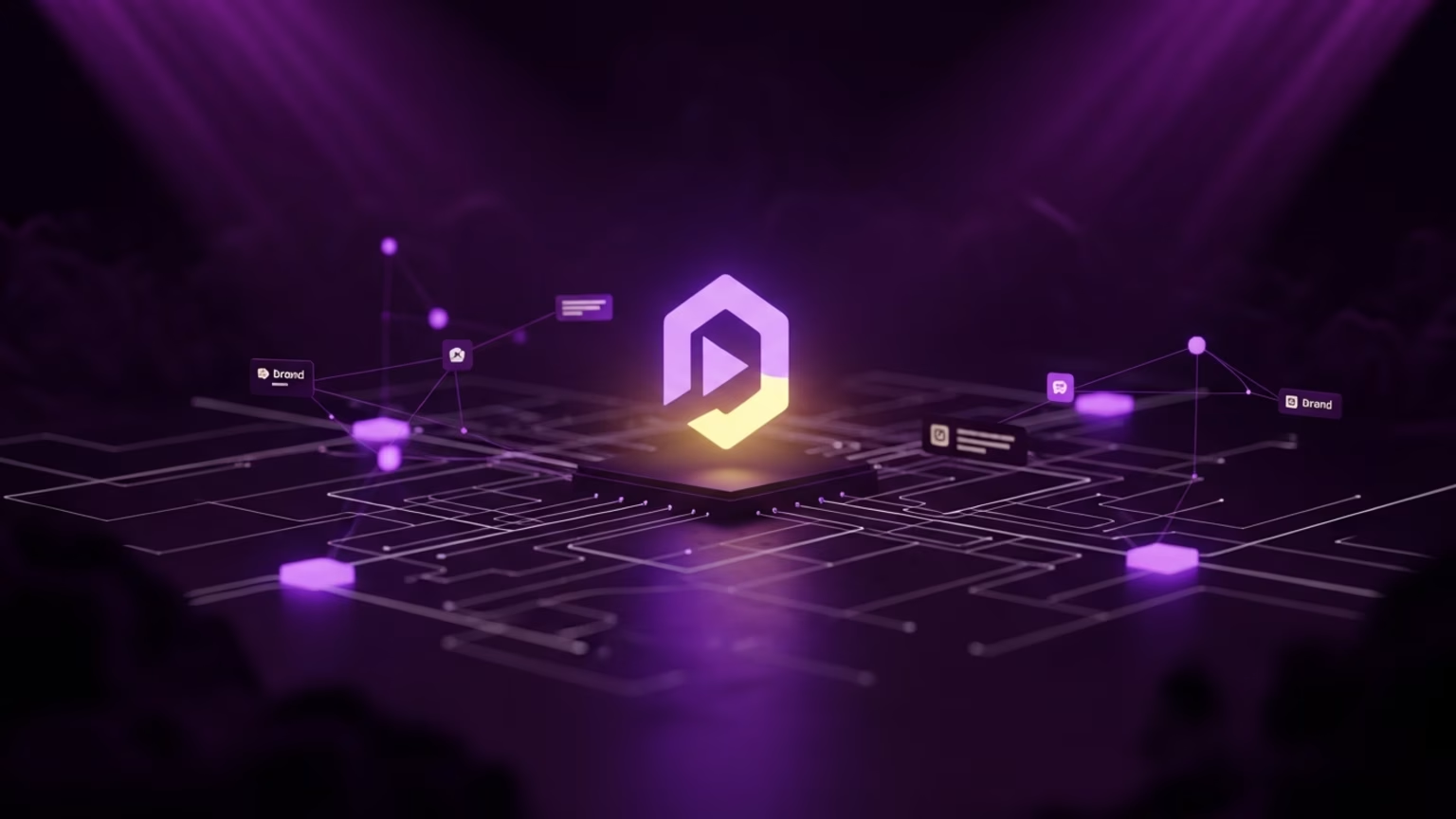
How to improve brand visibility in AI search

Your 2026 content strategy for AI agents
Let’s grow
Start your monthly marketing system today
No guesswork, no back-and-forth. Just one team managing your website, content, and social. Built to bring in traffic and results.




