
AI & Automation
How Gemini can schedule meetings for you
Use Gemini's AI to schedule meetings in Gmail. A quick guide to stop email back-and-forth.

The quick answer
You can use Google Gemini to schedule meetings directly from your email. Follow these steps to automate the process:
- Connect your extensions. Go to Gemini settings and make sure your Google Workspace extension, including Google Calendar, is turned on.
- Start an email. In Gmail, begin an email thread where you need to schedule a meeting.
- Use the "Help me schedule" feature. Click the Gemini button in your compose window and select the scheduling option.
- Let Gemini work. Gemini scans your calendar and suggests available times. Once your recipient chooses a time, the event is automatically created.
Why use Gemini for scheduling
Scheduling meetings often involves endless email back-and-forth. Finding a time that works for everyone is a major time drain on your workday.
Gemini’s scheduling feature solves this problem directly. It acts as an AI meeting assistant inside the apps you already use, like Gmail. It removes the manual work of checking calendars and proposing times. This frees you up to focus on the work that actually matters.
Check your Google Workspace plan first
This feature is available to most Google Workspace users. You can access it with Business, Enterprise, Education, and personal Google accounts with AI Pro or Ultra subscriptions.
Before you start, confirm your account has access. If you have a company account, your administrator may need to enable Gemini features for your organization. You can find official details on the Google Gemini Apps help page.
How to set up Gemini for Google Calendar
Connecting Gemini to your calendar is a one-time setup. Once connected, Gemini can access your availability to make scheduling suggestions.
First, make sure smart features and personalization settings are enabled in your Gmail account. These settings allow Google products to work together seamlessly. Without them, Gemini cannot access your calendar data.
Connect your calendar extension
The core of this feature is the Gemini extension for Google Workspace. This connects the AI to your G Suite apps.
- Go to Gemini and log in with your Google account.
- Find the "Extensions" settings. This is usually represented by a puzzle piece icon.
- Make sure the "Google Workspace" extension is toggled on.
This single action gives Gemini permission to access your Gmail, Docs, Drive, and Google Calendar. This integration is key to automating your marketing and sales tasks. Better automation gives you more time to focus on strategy, a principle we apply to our fully managed monthly marketing plans.
Scheduling meetings in Gmail step by step
Once your setup is complete, you can start using Gemini to schedule meetings. The process is designed to be simple and live directly within your email workflow.
The "Help me schedule" feature is currently available for emails written in English. Google plans to expand language support in the future.
Step 1: Start a meeting request email
Open Gmail on your mobile device or computer. Start writing an email to the person you want to meet. In the body of the email, mention that you want to set up a meeting.
You can write something simple like, "Let's find a time to connect next week to discuss the project."
Step 2: Use the "Help me schedule" feature
In the Gmail compose window, look for the Gemini icon. Click it to reveal a menu of AI-powered options. Select "Help me schedule."
Gemini will then analyze your email content and calendar availability. It identifies the need to schedule a meeting and prepares to suggest times.
Step 3: Review and send the suggested times
Gemini will insert a list of available time slots directly into your email draft. These are pulled from your default Google Calendar. Review the times to ensure they work for you.
Your recipient will see these times as clickable links. When they select a time, Gemini automatically creates a calendar event on your calendar and sends them an invite. The process eliminates all manual scheduling steps.
Using voice commands to manage your calendar
You can also create and manage calendar events without typing. Gemini integrates with Google Assistant, allowing you to use voice commands for hands-free scheduling.
This is especially useful on mobile devices. Activate your assistant and use direct prompts to manage your schedule.
Example voice commands:
- "Hey Google, ask Gemini to create a calendar event for a project sync on Friday at 10 AM."
- "Hey Google, show me my schedule for tomorrow."
- "Hey Google, add a 30-minute call with Sarah to my calendar for Tuesday afternoon."
Gemini will process your request and confirm the event details before adding it to your Google Calendar. This makes scheduling on the go fast and efficient.
Working with multiple calendars and guests
Many professionals manage more than one calendar or need to invite multiple people to a meeting. Gemini has specific ways of handling these situations.
Knowing these rules helps you use the tool effectively and avoid confusion.
How to manage multiple calendar apps
While Gemini defaults to Google Calendar, it also supports other calendar apps on certain devices. This includes calendars from Samsung, Xiaomi, and others. If you have multiple calendar apps connected, Gemini will use the one you accessed most recently.
To specify which calendar to use, simply mention it in your prompt. For example, if you are using the Gemini app directly, you can type "@Google Calendar create an event..." This ensures the meeting lands in the right place.
How to add guests to a Gemini event
This is a critical limitation to understand. When Gemini creates an event after a recipient selects a time, it only adds the event to your calendar. The initial event does not include the recipient or any other guests.
You must manually add guests after the event is created.
- Get the notification that a meeting has been booked.
- Go to your Google Calendar and open the new event.
- Add the email addresses of all attendees to the guest list.
- Save the event to send the official invitations.
Forgetting this step means you will be the only one with the meeting on your calendar. This manual follow-up is necessary until Google updates the feature. A strong digital presence relies on seamless user experience, and our websites are designed to convert with that in mind.
Key limitations you need to know
Gemini's scheduling tool is powerful but has some important limitations. Knowing them ahead of time will help you avoid issues.
- Default Calendar Only: Gemini can only create and manage events for the default calendar associated with your Google account. It cannot access or manage secondary calendars you own.
- No Extracted Events: The "Add to calendar" feature in Gmail will not appear for emails where event details are already automatically extracted, such as flight confirmations or restaurant reservations.
- Manual Guest Invites: As mentioned, you must add guests to the calendar event yourself after it has been created.
- English Only: For now, the "Help me schedule" feature in Gmail only works for emails written in English.
As confirmed by sources like TechCrunch AI, this tool is designed for simple, one-on-one meetings. For complex scheduling with multiple teams, traditional tools may still be necessary.
Best practices for AI meeting scheduling
To get the most out of this AI productivity tool, follow a few best practices. Clear inputs lead to better outputs.
First, keep your prompts specific when using voice or chat. Instead of "schedule a meeting," say "schedule a 45-minute marketing review for next Tuesday." The more detail you provide, the more accurate the result.
Second, keep your Google Calendar up to date. Block off personal time, focus blocks, and existing appointments. Gemini can only suggest times that appear free, so an accurate calendar is essential for getting good suggestions.
Finally, always perform the manual follow-up. After a time is selected, immediately go to the calendar event, add your guests, include a meeting agenda, and add a video conference link if needed. This final step turns an automated booking into a professional meeting invitation. Mastering these tools streamlines your operations, much like how Ingeniom's monthly plans streamline your entire digital marketing presence from website to social.
read more
Similar articles
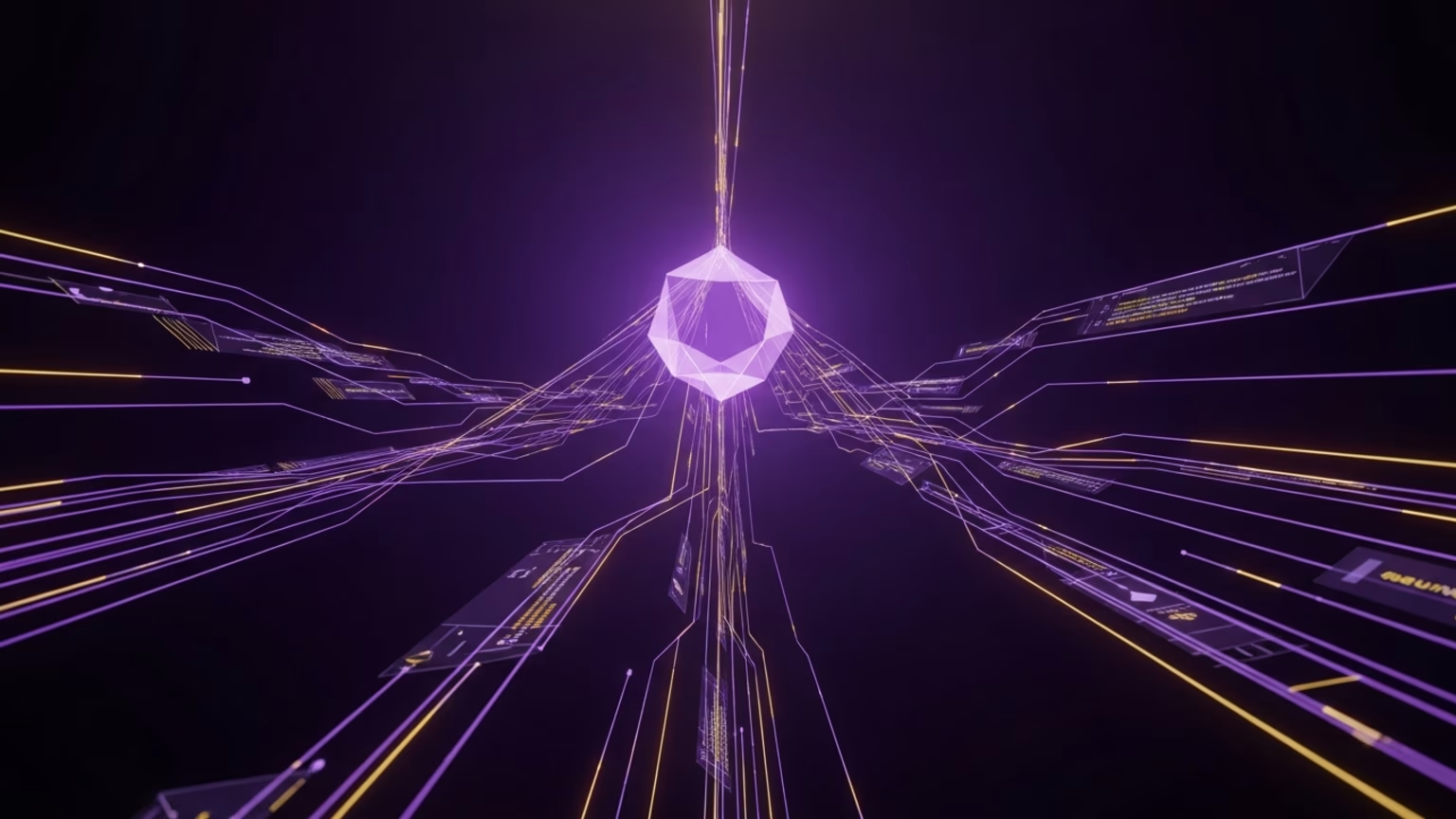
Google Gemini 3 launches with new coding tools

How to stop the ChatGPT em dash for good
Let’s grow
Start your monthly marketing system today
No guesswork, no back-and-forth. Just one team managing your website, content, and social. Built to bring in traffic and results.




